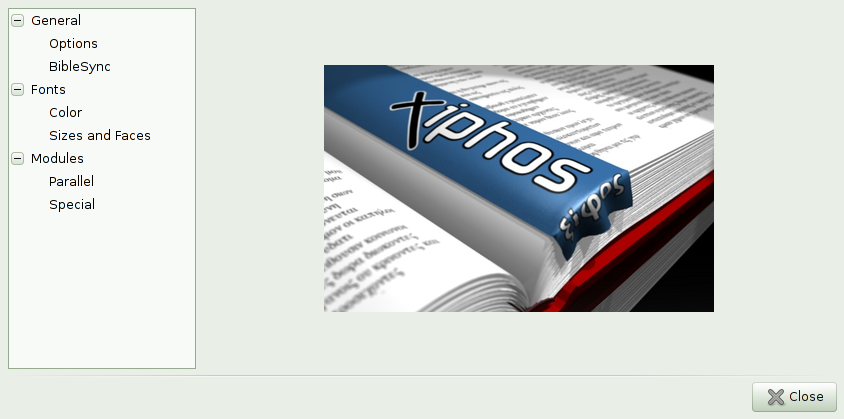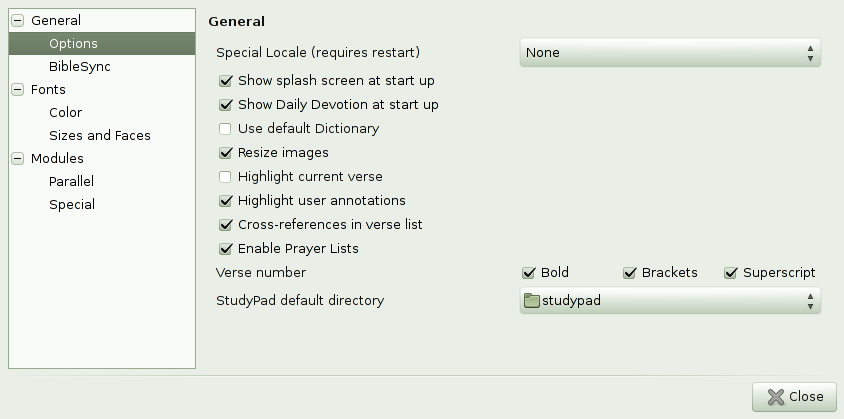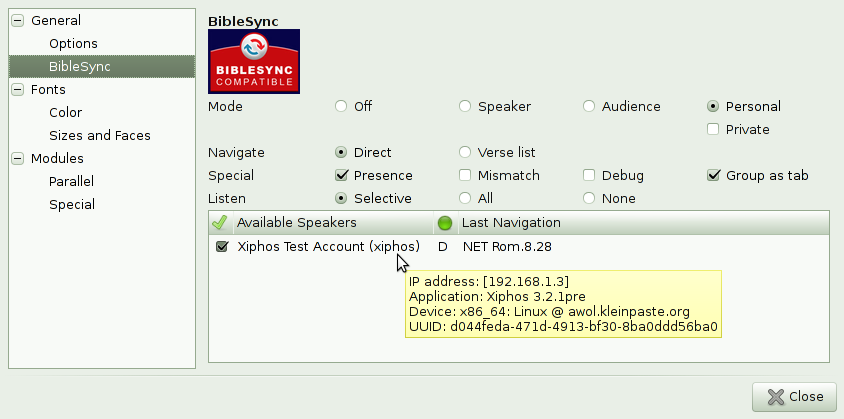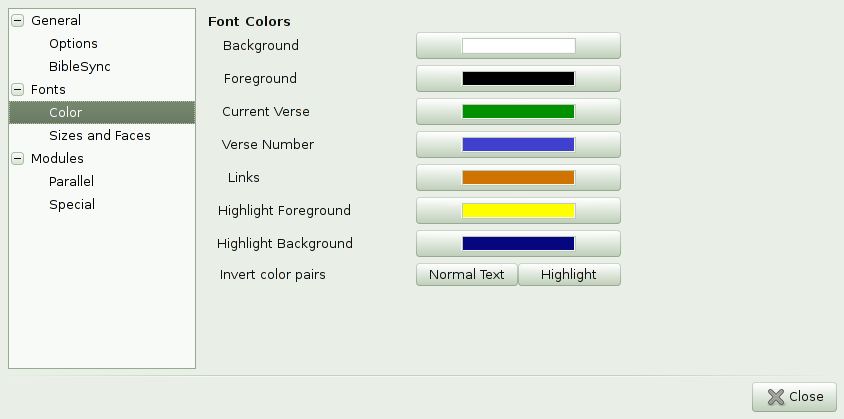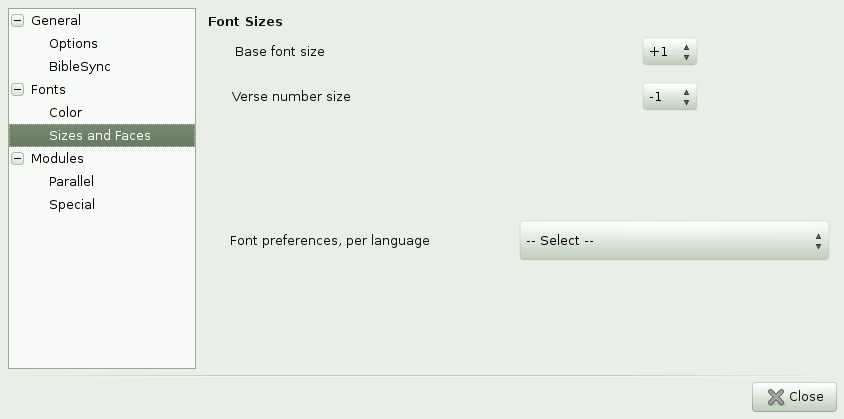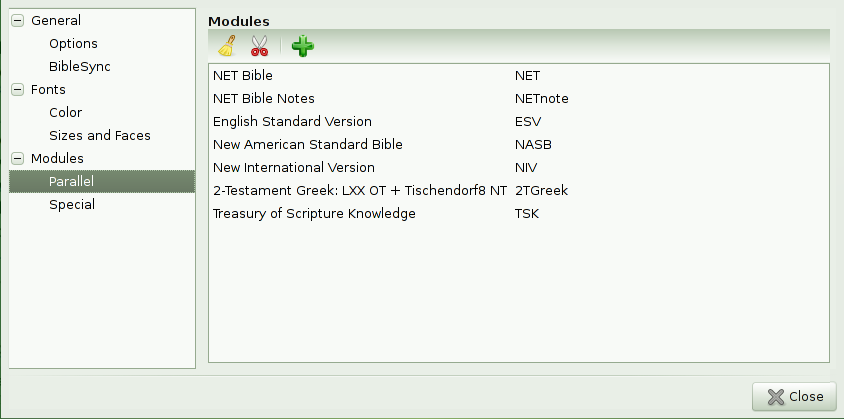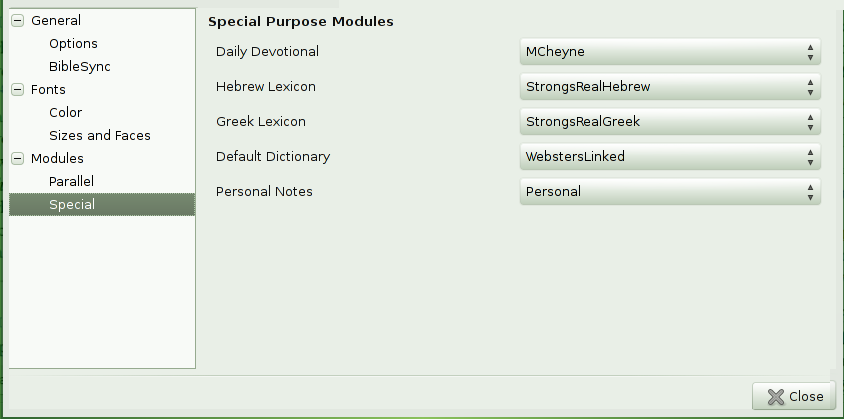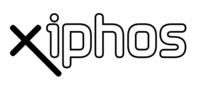
- Xiphos Manual
- 1. Introduction
- 2. Getting Started with Xiphos
- 3. Interface
- 4. Preferences
- 5. Module Manager
- 6. The Search Function
- 7. The Studypad
- 8. The Personal Commentary
- 9. Journals and Prayer Lists
- 10. Getting Help Online
- 11. Original Language Research
If you wish Xiphos to display its interface in a language other than the default, you may select one here. A restart will be required, so that the locale can be initialized.
If you enable Default Dictionary, then that named dictionary (see below) module will always be used when double-clicking a word anywhere in Xiphos.
Certain dictionary-style modules are Daily Devotionals whose keys are numerically in the form "Month.Day". If you have such a module installed and it has been selected as your preferred devotional, then you can ask that Xiphos display today's selection during startup.
If you enable Resize images, Xiphos will automatically resize image content in commentaries, general books, and dictionaries so as to fit the subwindow which contains them.
Highlight current verse, if enabled, will cause Xiphos to substitute mere current verse colorization with a high-contrast alternate color scheme on the current verse. The colors used may be chosen from the color selector pane (see below).
Highlight user annotations uses inverted highlight color choices when marking user-annotated verses.
By default, Cross-references go into the Previewer. Selecting this checkbox puts them into the verse list instead.
Verse number display can be offset in several ways provided by the checkboxes.
BibleSync is a shared navigation protocol using LAN multicast. It is useful for a single person when running Bible programs on multiple machines or devices, all of which you wish to navigate through the Bible together, or for a group working closely together, such as translators. Also, it has a "lecture" mode, where a speaker's Bible program induces the audience's programs to follow along. The difference in the modes regards who transmits and who receives navigation. In Personal mode, BibleSync navigation is both transmitted and received; as Speaker, it transmits only; as Audience, it receives only.
To enable BibleSync, select a mode from the radio buttons. Also, choose whether to accept navigation directly, so that Xiphos moves immediately to a specified verse, or whether incoming navigation is instead sent to the verse list, where you can decide whether to follow.
If you use a firewall, you must punch a hole in it for UDP port 22272.
If you run more than one BibleSync-compatible program on your computer and do not wish your activity among them to be shared on the local net, you can use Personal mode combined with the Private checkbox. This will tell Xiphos not to broadcast outside your system.
You can send a verse list from the sidebar search or Advanced Search window via BibleSync; see the context (right-click) menu. A particularly good use case for this is when using a simpler Bible program, such as on a mobile device, with another such as Xiphos that has significant search capability: Do searches in Xiphos and send the resulting verse list to the mobile device. Be aware that size limitations on the protocol are small, and though a search may generate hundreds of results in the verse list, at most a few dozen will pass in the protocol to the receivers. For Xiphos, receipt of multi-references always induces indirect verse list navigation.
Xiphos is the first Bible program with a BibleSync implementation; as such, its utility may be limited for now. But a number of other programs' authors and support organizations have indicated their intention to support BibleSync as well, including Laridian, theWord, BibleAnalyzer, and Accordance, as well as other Sword Project applications.
The buttons are provided to make it easy, for example, to move the main window into "night mode," with white text on black background.
In individual modules' display, the right-click menu's selector provides font name and size selection.
The base font size is the size initially chosen for all modules displayed by Xiphos. The verse number and individual modules' font size choices are relative to the base font size.
The font name and size used for display is chosen from this order:
The selection made via the context menu for the specific module, under .
The per-language selection made under Preferences, here.
The module's own default selection, in its configuration file.
The application default.