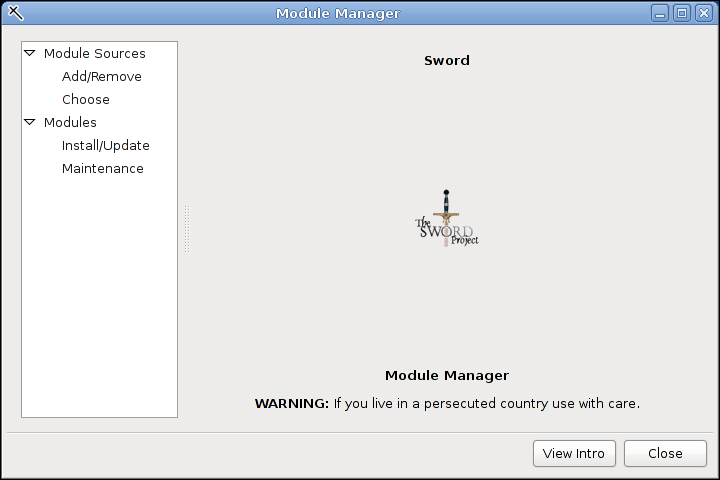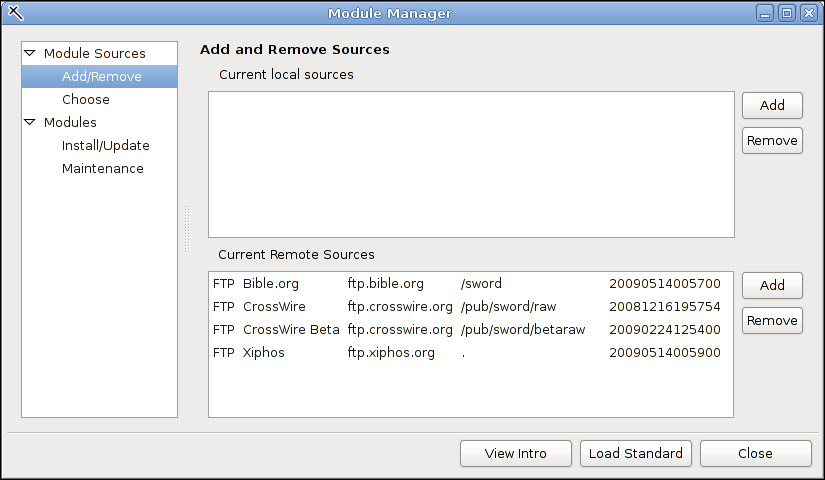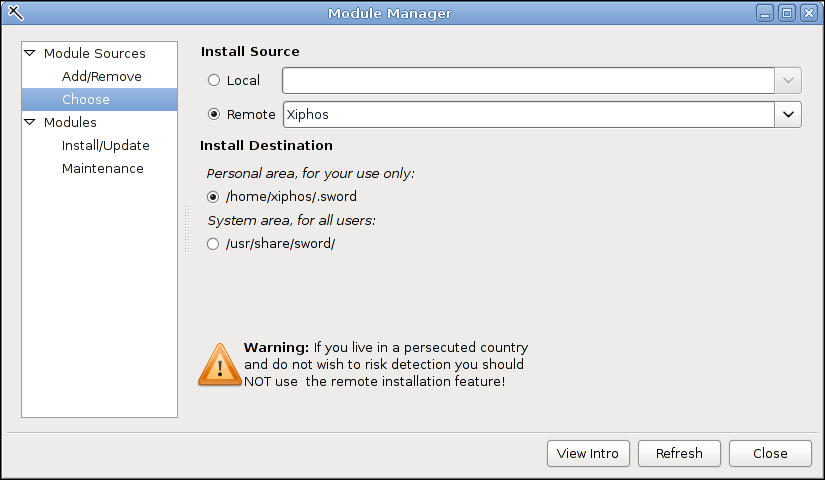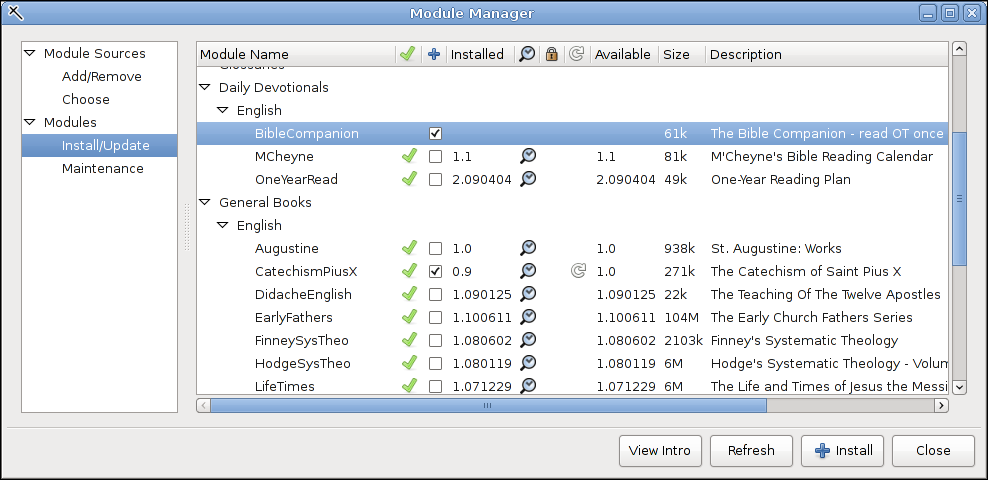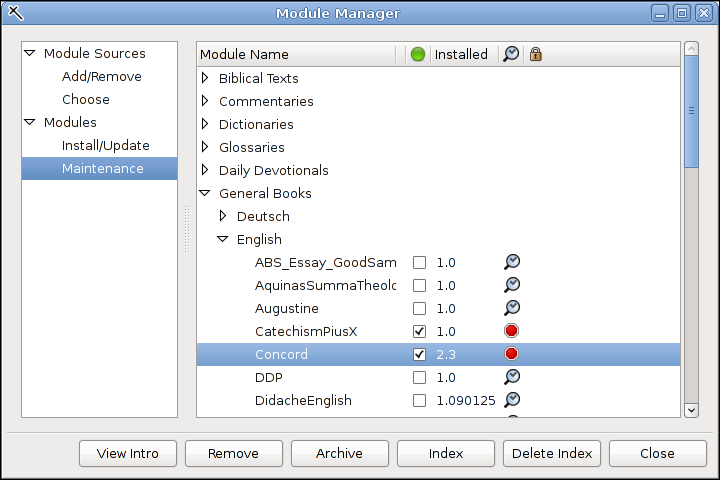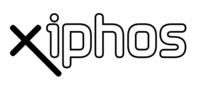
- Xiphos Manual
- 1. Introduction
- 2. Getting Started with Xiphos
- 3. Interface
- 4. Preferences
- 5. Module Manager
- 6. The Search Function
- 7. The Studypad
- 8. The Personal Commentary
- 9. Journals and Prayer Lists
- 10. Getting Help Online
- 11. Original Language Research
The "module" is the unit of content in Xiphos, and Sword generally; a Sword module is a resource available for viewing in Sword applications. There are several varieties: Most importantly, Bible texts, as well as dictionaries and lexicons, commentaries, and general books, any of which may include image content (e.g. atlases). They are installed either from a local directory structure (typically on removable media, such as a CDROM distribution) or remotely via ftp from a repository such as Crosswire, which is the home of Sword, and from which all officially Sword-sanctioned modules are available. Also, many other modules are available from non-Crosswire repositories. In particular, there is the Xiphos repository, containing a variety of otherwise-unofficial modules produced primarily by contributors to Xiphos itself.
If you have other Sword applications installed, they will all share the same set of Sword modules that you install through the Module Manager.
Notice the button above. You may see an introductory explanation of Module Manager operation at any time.
There are other repositories available besides CrossWire's own, though the modules available from other repositories do not represent content officially sanctioned by Crosswire. On the web, see this page for list of those repositories known: http://www.crosswire.org/wiki/Module_Repositories
The list of standard repositories is maintained at CrossWire. Xiphos normally auto-synchronizes with that list one time, when the user first puts the Module Manager to use. The list may change, as new repositories come into existence; occasional re-synchronization with the list is suggested, which is accomplished by clicking .
After you have selected your Install Source, click the button to cause Xiphos to find the module summary available from that source before moving on.
Take note of the "Install Destination". In most cases, you will have a choice of a personal area or a system area. The details vary according to your operating system.
Unless you run as root (via su or sudo) you will only be able to install in your personal area, under ~/.sword. If you run as root, or change permissions on the shared directory, you will also be able to install modules for all users, typically in /usr/share/sword. There have been some requests for Xiphos to provide a means by which an ordinary (non-root) user could start the program, gain temporary write access to the system area while installing modules, and then revoke that access after installation is complete. Attempting to devise a scheme to do this has proven quite difficult, given the different superuser management schemes employed by various Linux distributions. Therefore, at this time there are no ongoing plans to try to solve this problem, and users are advised to enable write access to the system area outside Xiphos.
You may install modules to a shared folder so the modules are available to all users. If you have previously used "The Sword Project for Windows", this folder will be "C:\Program Files\Crosswire\The Sword Project\Sword". Otherwise it will be "C:\Documents and Settings\All Users\Application Data\Sword". You may also install modules to a location that can only be seen by you. This location is "C:\Documents and Settings\YOUR NAME\Application Data\Sword".
The module manager generates both a per-type module list as well as a parallel availability list. The latter is intended to make it easier to find new items without having to work one's way through the per-type list, one subtree at a time. Modules which are either not yet installed or updated beyond what is currently installed will appear in both lists.
Modules that are already installed will show a checkmark beside them. If a fast search ("lucene") index is available, a magnifying glass will be displayed, otherwise an "X" will be shown; creation of the index is available on the Maintenance pane. Locked modules, which require that you purchase an unlock key from the module's copyright holder, will show a lock symbol. If there are modules installed for which a more recent version is available, a refresh icon will appear between the differing old and new version stamps. There may be an approximate size displayed, if the repository management provides this information, otherwise a question mark ("-?-") will be shown.
Select new modules to be installed by clicking the checkboxes and then the Install button at the bottom. Any number of modules may be requested for installation at one time.
If you acquire a locked module and have obtained the cipher key for it, the module is then unlocked in the main window: Open the module, which will probably appear blank, then using the right-click context menu, choose "Unlock This Module."
Several maintenance functions are available: Removal, archival, index, and index deletion.
Removal disposes of a module entirely. There is no recovery of the module unless you have previously archived a copy of it.
Archival is available for any module, although it is provided with personal commentaries specifically in mind. A *.zip of the module is left in the directory ~/.sword/zip. Archival prior to removal of personal commentaries is recommended, in order to be available for future re-install if the subject matter of the personal commentary becomes important again.
Indexing is provided so that the underlying Sword search support can create the index needed for the "lucene" fast-search functions. If the index is not created, plain multi-word search will still be available, but it will be much slower. With the index in place, searches through an entire Bible can take just a few seconds.
Indexes may be deleted as well.
Some resource modules in Sword Project format are available from sources other than Crosswire and not from a module manager-ready repository. Necessarily, installing such a module is a manual task.
Modules are normally packaged as *.zip files; they contain a configuration file plus a number of data files. Installation of such a module is done by cd'ing to your personal Sword (not Xiphos) configuration directory, ~/.sword, and unzipping the file there. The configuration file will be left in "mods.d", and the module's data files will go into a subdirectory of "modules". Alternatively, if you have write access to the system Sword directory, typically /usr/share/sword, you may cd there instead before unzipping.
Restart Xiphos after installing such a module, so that a fresh instance of the program can notice the new module in place.