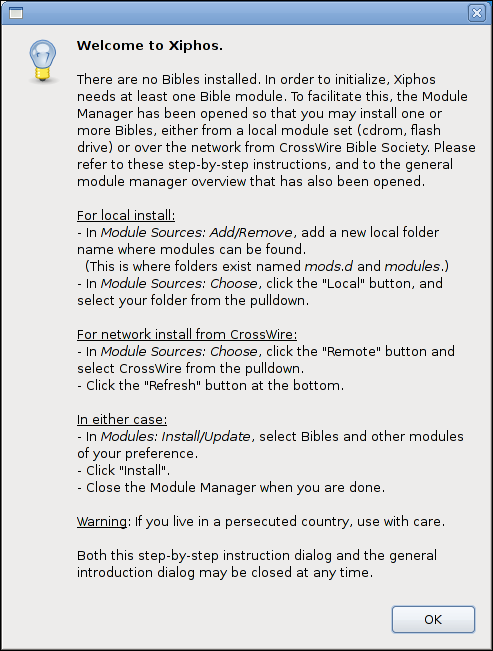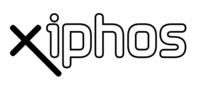
- Xiphos Manual
- 1. Introduction
- 2. Getting Started with Xiphos
- 3. Interface
- 4. Preferences
- 5. Module Manager
- 6. The Search Function
- 7. The Studypad
- 8. The Personal Commentary
- 9. Journals and Prayer Lists
- 10. Getting Help Online
- 11. Original Language Research
You can start Xiphos in the following ways:
- Applications menu
Choose → .
- Command line
Type xiphos, then press Return.
- Windows
Go to → → .
When you start Xiphos for the first time, Xiphos creates a default selection of options for display. Also, if no other Sword application has ever been run, and thus there are no Bible modules installed, then Xiphos starts the Module Manager so that you can select and install a Bible module in your language preference.
Xiphos then opens its interface with one tab displayed, showing Romans 8:28. Once the interface is open, you can use → to change any of the selections already made by default.
When you start Xiphos, the following interface is displayed:
The Xiphos interface contains the following elements:
- Menubar
The menus on the menubar contain several commands which extend the use of Xiphos . These include the StudyPad and advanced search functions. The menus also help you to customize your use of Xiphos.
- Toolbar
The toolbar contains buttons that let you quickly navigate through the Bible.
- Sidebar
The Sidebar provides access to several features. It contains your bookmarks and the list of installed books. It can also be used to perform simple searches.
- Bible Text Pane
The Bible Text pane displays the Bible text which is currently being viewed.
- Previewer
The Previewer displays Bible text module options. These include Strong's numbers, footnotes and morphological tags. It is located below the Bible Text Pane.
- Commentary Pane
The Commentary pane displays commentaries on the current Bible Text being used.
- Book Pane
The Book Pane displays general books available from the Sword Project. These include modules like "Calvin's Institutes", "Josephus: The Complete Works" etc. This Pane can be accessed via the Book View tab just below the Commentary Pane.
- Dictionary/Book Pane
The Dictionary/Book Pane displays dictionary information on selected words in the Bible Text Pane. It is located just below the Commentary Pane
When you right-click in the different interface sections, the interface displays a context popup menu, which provides access to more module-specific options, including display controls and printing services.